Getting ERROR
Open Your XAMP Server and Open php.ini File
The php.ini file is a configuration file for PHP variables. The following steps show you how to edit the php.ini file:
1. Log into your server hosting the WordPress site.
2. Access the Command Line Interface, and enter the following:
cd 3. Use a text editor to open the php.ini file:sudo nano php.ini4. Locate the following line:
upload_max_filesize = 100M5. Replace 100M with a higher value in megabytes. (256 MB for example)
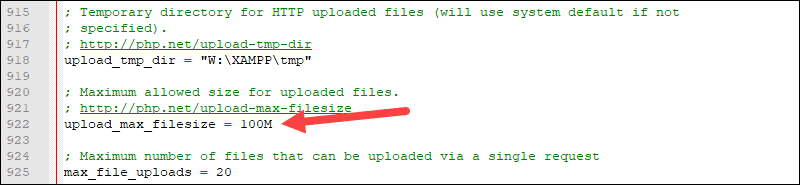
This file allows you to configure other settings as well:
- memory_limit 256M – Sets the max amount of memory a script can use.
- post_max_size 32M – Sets the max size for the total of the POST body data.
- max_execution_time 600 – Max time, in seconds, that a script is allowed to run.
- max_input_time 900 – Max time, in seconds, that a script is allowed to parse input data.
6. Save the file and exit.
Test your file upload in WordPress – the issue with file size is now resolved.
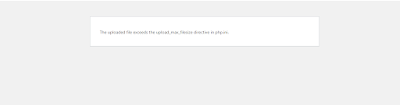




No comments:
Post a Comment